|
To set up your Outlook 2003
or 2010
client to work with Gmail:
1. Open Outlook.
2. Click the Tools
menu, and select E-mail
Accounts...
3. Click Add a new
e-mail account, then click
Next.
4. Choose POP
as your server type by clicking the radio button, and click
Next.
Fill in all necessary fields to include the following
information:
User Information
Your Name: Enter your
name as you would like it to appear in the
From: field of
outgoing messages.
Email Address: Enter
your full email address (username@your-domain.com).
Server Information
Incoming mail server (POP):
pop.gmail.com
Outgoing mail server (SMTP):
smtp.gmail.com
Login Information
User Name: Enter your
full email address (username@your-domain.com)
Password: Enter your
password.
DO NOT CLICK NEXT!
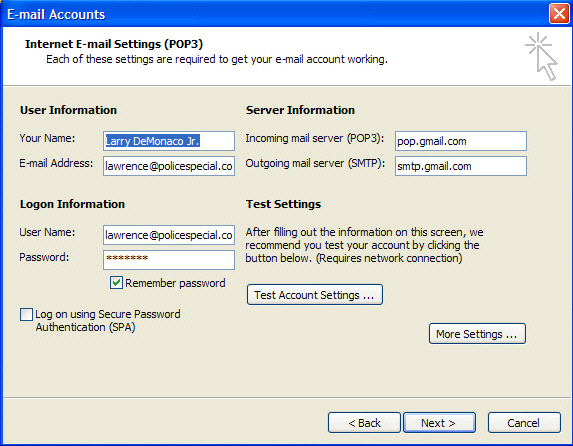
5. Click
More Settings... Enter
your name or any other name in the Mail Account that you want to
remember your e-mail account, this is only for you to view in
your account settings. It also helps you distinguish between if
you have mutable email accounts.
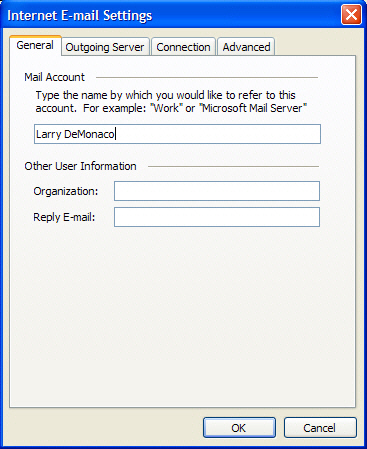
6.
Click
Outgoing Server tab.
7. Check the box next to 'My outgoing server (SMTP) requires
authentication' and select Use
same
settings as my incoming mail server.
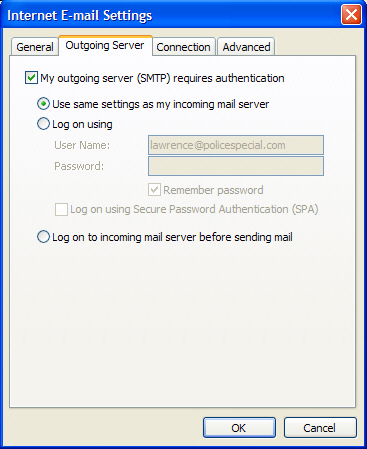
8.
Click the Advanced tab, and
check the box next to 'This server requires an encrypted
connection (SSL)'
under Incoming Server (POP3).
9. Check the box next to 'This server requires an encrypted
connection (SSL)' under Outgoing Server
(SMTP), and enter
465 in the
Outgoing server (SMTP) box.
10. Click
OK.
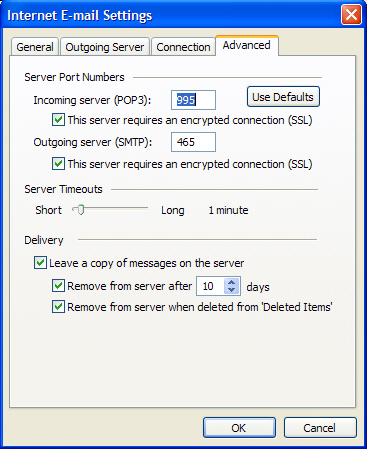
Congratulations! You're
done configuring your client to send and retrieve Gmail messages
|