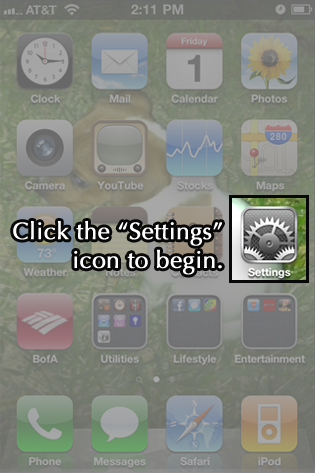
Next, tap
Mail, Contacts, Calendars.
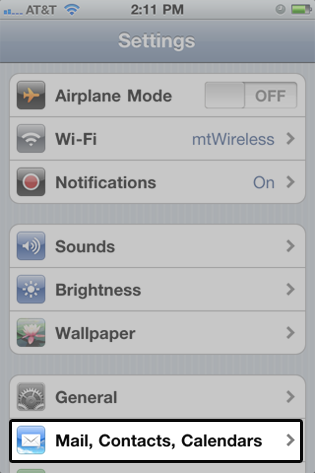
In the
Accounts section, tap
Add
Account.....
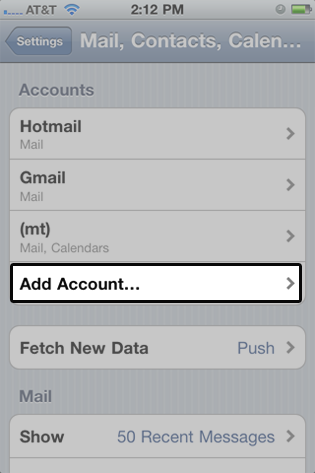
Choose your email account type. For
setting up email to work with your
service, choose
Other.
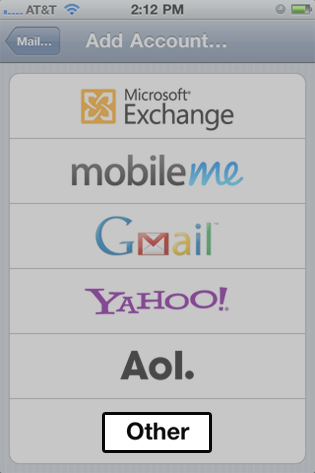
Select
Add
Mail Account under the Mail
section.
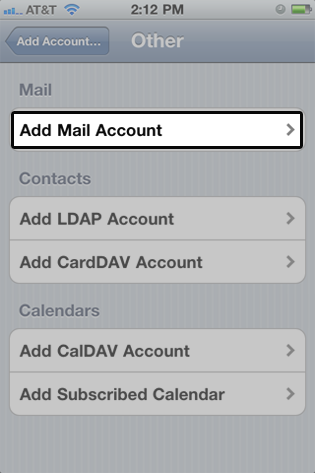
Enter your name and email address:
ie:
info@quadman.net
Then tap
Next.

Make sure to enter your information
below. The iPhone indicates these
fields as optional but
they are not.

On the next screen, enter your host name: all Lawrence Park Place Customers will use:
-
Incoming
Mail Server
Host Name: pop.gmail.com
User Name: info@yourdomain.net
Password: ********** -
Outgoing
Mail Server (SMTP)
smtp.gmail.gom
User Name: info@yourdomain.net
Password: **********

Tap
Save to save the entered
information. Your iPhone will then
verify your account information.
Upon successful completion, you will be taken back to the Mail screen. Your account will now be listed. For this example, note That Guy's Email is listed under Accounts. Your Done!

